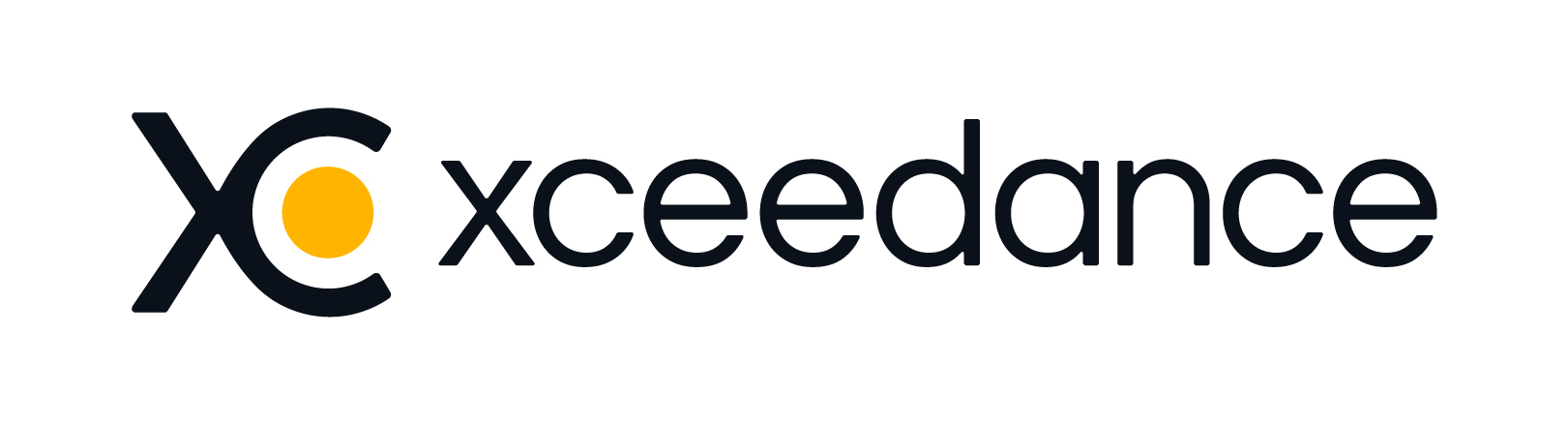Welcome to your 2025 Benefits Enrollment
If you have any questions or need assistance, please contact Human Resources.
Enrollment System: Employee Navigator
You will be able to make your 2025 benefit elections in Employee Navigator from Monday, November 11th – Friday, November 15th.
Open Enrollment is passive (excluding FSA), so your current 2024 elections will roll over to the 2025 plan year if you do not elect otherwise.
If you would like to enroll/re-enroll in an FSA account (including DCA), you must go into Employee Navigator to update.
Step #1
- For first time users: click on the registration link in the email you received by your administrator or click “Register as a new user.” Follow the prompts to create an account and your own username and password.
- Company Identifier = Xceedance
- For returning users: Login with the username and password you selected. If you have forgotten your password, you can click “Reset a forgotten password.”
Step #2
- After you have logged in, click “Let’s Begin” to complete your required tasks.
Step #3
- Complete any onboarding tasks before enrolling in your benefits. You will be all set when you see a green checkmark next to Onboarding on the screen.
- Once you’ve completed these tasks, click on “Start Enrollment” to begin enrolling in your benefits.
- After you’ve clicked “Start Enrollment” you will need to complete some personal & dependent information before making your benefit elections.
Step #4
- To enroll dependents in a benefit, click the checkbox next to the dependent’s name under “Who am I enrolling?”
- Once you’ve selected who you would like covered under the benefit plan, the cost to you per pay period will appear.
- To elect the benefit plan, simply click “Select Plan” found underneath the plan cost and then click “Save & Continue” found at the bottom of each screen to save your elections.
- If you do not want a benefit offered, click “Don’t want this benefit” at the bottom of the screen and select a reason from the drop-down menu.
Step #5
- If you have elected any benefits that require a beneficiary designation, Primary Care Physician or completion of and Evidence of Insurability form, you will be prompted to add in those details.
Step #6
- Review the benefits you have selected on the enrollment summary page to confirm they are correct and then click “Sign & Agree” to complete your enrollment.
- You can either print a summary of your elections, or login at any time to view the summary online.